¶ Updating your server
To update your server, simply restart it from the control panel.
¶ Importing your Save
To transfer your existing save over, copy your world files to the following location and ensure the world name/save is the same:
File Manager -> .config -> unity3d -> IronGate -> Valheim -> worlds_local
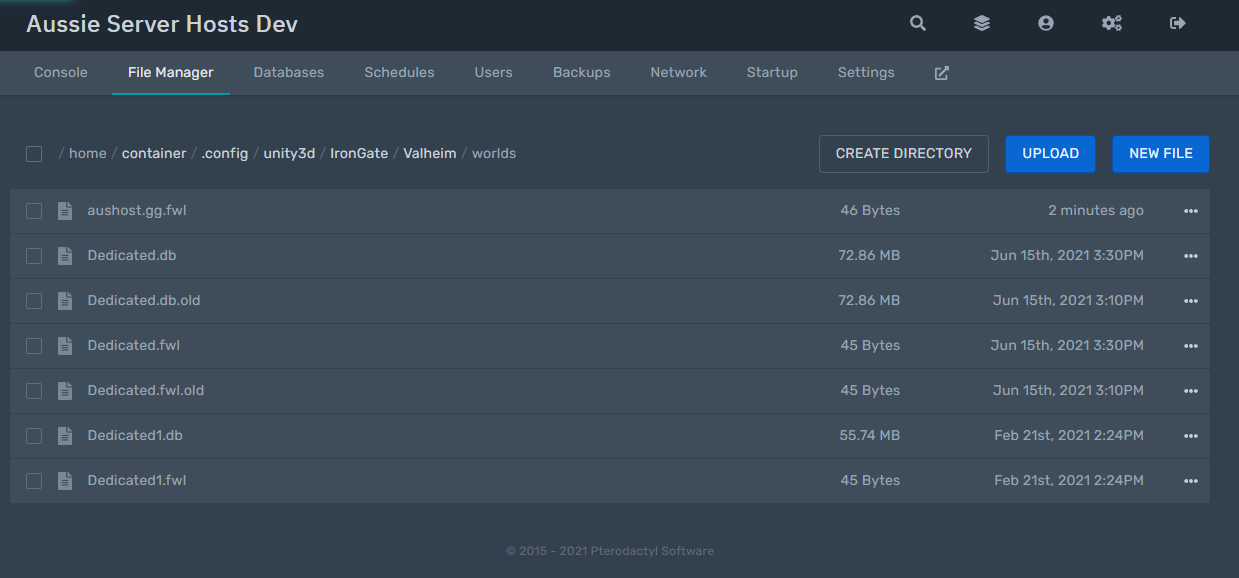
You will need both the .db and .fwl files and they need to be matched, make sure you do not rename the files. Change the world name in the Startup tab to match your files instead.
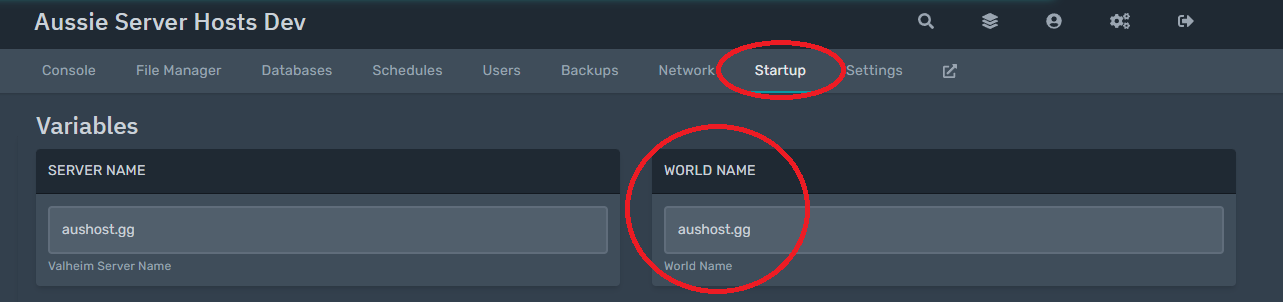
You can find your existing save here if on Windows:
%userprofile%\AppData\LocalLow\IronGate\Valheim\worlds

¶ Admin Commands
To admin commands, you will first need to add yourself to your server's admin list, this can be done by grabbing your Steam64ID, then placing it in the “.config/unity3d/IronGate/Valheim/adminlist.txt” file. You can find your Steam64ID here: https://steamid.io/lookup/
You will also need to enable the console prior to launching the game to be able to send commands, enable console by adding add launch argument "-console" in Steam, Press F5 in game to open or close the command console.
A list of admin commands that work in multiplayer can be found here:
- ban [name/ip/userID] - Bans the named user.
- banned - Shows a full list of banned users.
- kick [name/ip/userID] - Kicks the named user.
- save - Forces the game to save.
- unban [name/ip/userID] - Unbans the named user.
Additionally, you can now set world modifiers in game as an admin now:
| World Modifier Slider | Menu Value | devcommand |
|---|---|---|
| Combat | Very Easy | setworldmodifier combat veryeasy |
| Easy | setworldmodifier combat easy | |
| Normal | - | |
| Hard | setworldmodifier combat hard | |
| Very Hard | setworldmodifier combat veryhard | |
| Death Penalty | Casual | setworldmodifier deathpenalty casual |
| Very Easy | setworldmodifier deathpenalty veryeasy | |
| Easy | setworldmodifier deathpenalty easy | |
| Normal | - | |
| Hard | setworldmodifier deathpenalty hard | |
| Hardcore | setworldmodifier deathpenalty hardcore | |
| Resources | .5x | setworldmodifier resources muchless |
| .75x | setworldmodifier resources less | |
| Normal | - | |
| 1.5x | setworldmodifier resources more | |
| 2x | setworldmodifier resources muchmore | |
| 3x | setworldmodifier resources most | |
| Raid Rate | None | setworldmodifier raids none |
| Much Less | setworldmodifier raids muchless | |
| Less | setworldmodifier raids less | |
| Normal | - | |
| More | setworldmodifier raids more | |
| Much More | setworldmodifier raids muchmore | |
| Portals | Portal Items | setworldmodifier portals casual |
| Normal | - | |
| No Boss Portals | setworldmodifier portals hard | |
| No Portals | setworldmodifier portals veryhard |
- To reset all modifiers back to normal at once use the command "setworldpreset default"
Then there are also "world keys" that can be set to enable and disable specific toggles, for these you must first run “devcommands”, which should return true:
| World Modifier Value | Menu Value | devcommand |
|---|---|---|
| No Build Cost | Enable | setkey nobuildcost |
| Disable | removekey nobuildcost | |
| Passive Enemies | Enable | setkey passivemobs |
| Disable | removekey passivemobs | |
| Player Based Raids | Enable | setkey playerevents |
| Disable | removekey playerevents | |
| No Map | Enable | setkey nomap |
| Disable | removekey nomap |
¶ Installing Mods
¶ Valheim Plus installation
Note: Ensure every player that is joining the server has the same set of mods as most mods need to be both server and client side.
To Install Valheim Plus, simply need to select valheimplus in the Install Modding Framework section in the Startup tab
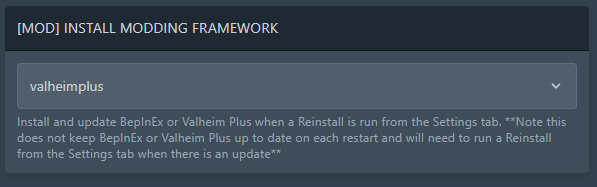
Then you're done! You should be able to start your server and it will automatically install, update and load up Valheim Plus!
Additional mods can be dropped in BepInEx/plugins, they should be in the form of dll files.
¶ BepInEx installation
Note: Ensure every player that is joining the server has the same set of mods as most mods need to be both server and client side.
For BepInEx without Valheim Plus installation, simply need to select bepinex in the Install Modding Framework section in the Startup tab
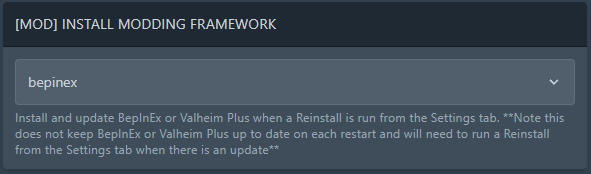
Then you're done! You should be able to start your server and it will automatically install, update and load up BepInEx!
Additional mods can be dropped in BepInEx/plugins, they should be in the form of dll files.
¶ Connecting to your server
The recommended way to join your server is to grab the address from the left side of your control panel in the Console tab and use the Join IP function in game.
You can also search for your server in the server filter using the Server Name, however this list can take quite a while to populate with new servers and thus, not reliable.
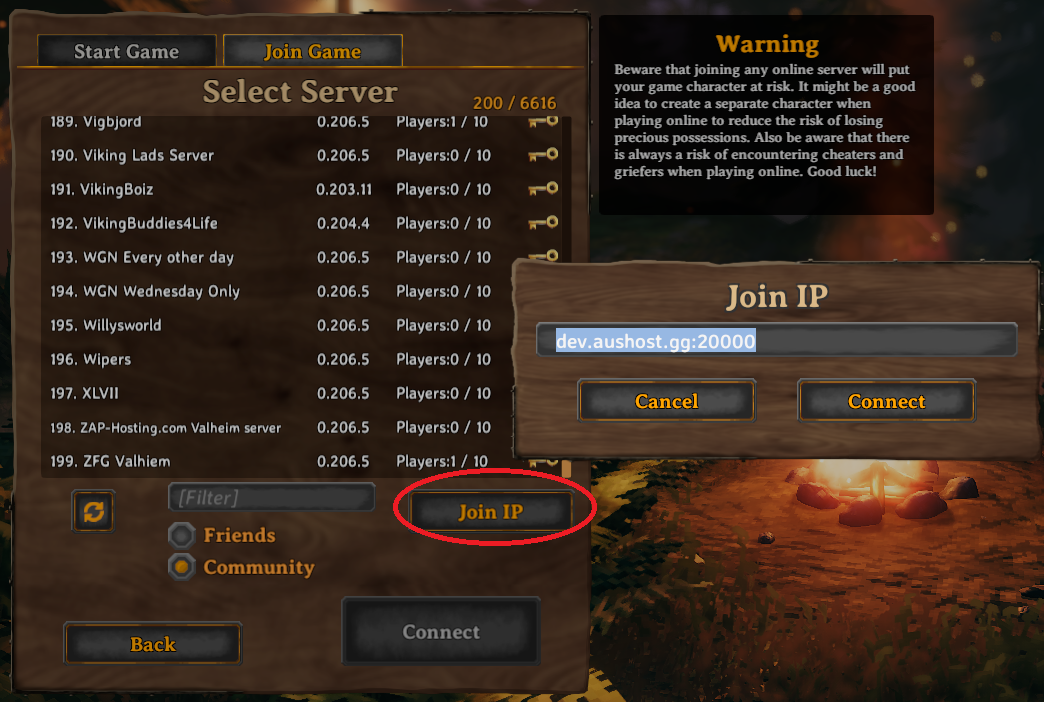
¶ Server not starting
First thing to check if your server is not starting is whether your game password is too short, often the console output will have this message in there when it fails to start if this happens:
12/21/2021 19:12:39: Error bad password:The password is too short
Ensure your password is at least 5 characters long, you can change this in the Startup tab in the control panel.