¶ Importing your save
To transfer your existing save over, copy your world files to the following location and ensure you move the entire Zomboid folder from your existing save:
Your existing save, if using a Windows machine can be found at:
%UserProfile%\Zomboid
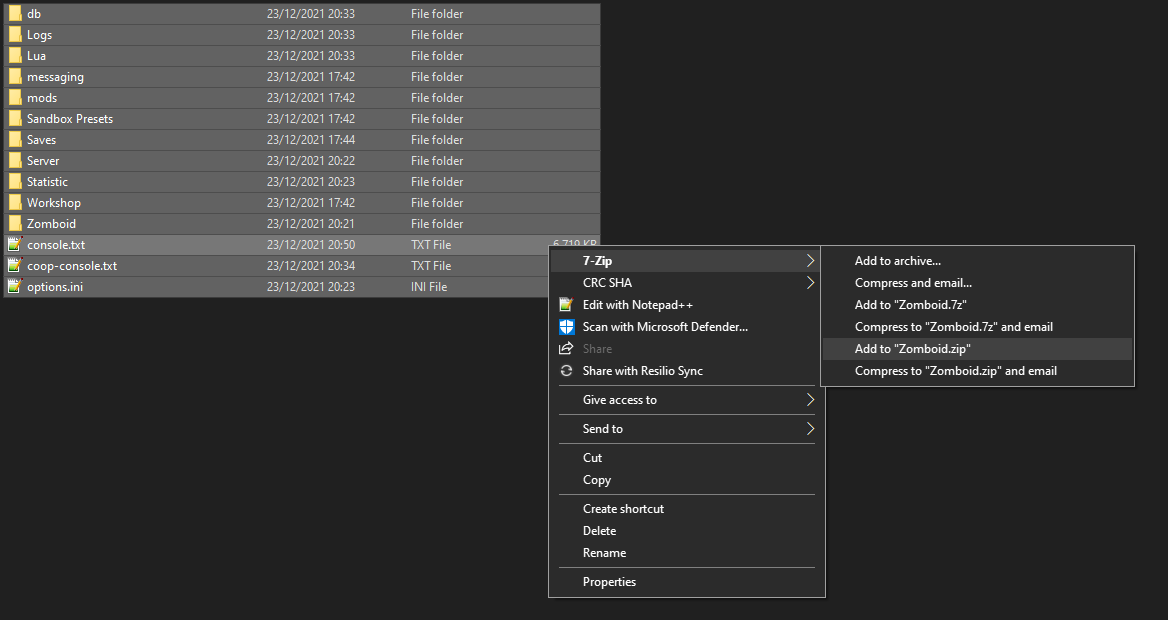
Archive the entire folder's contents and then upload it by dragging and dropping it to:
File Manager -> ? -> Zomboid
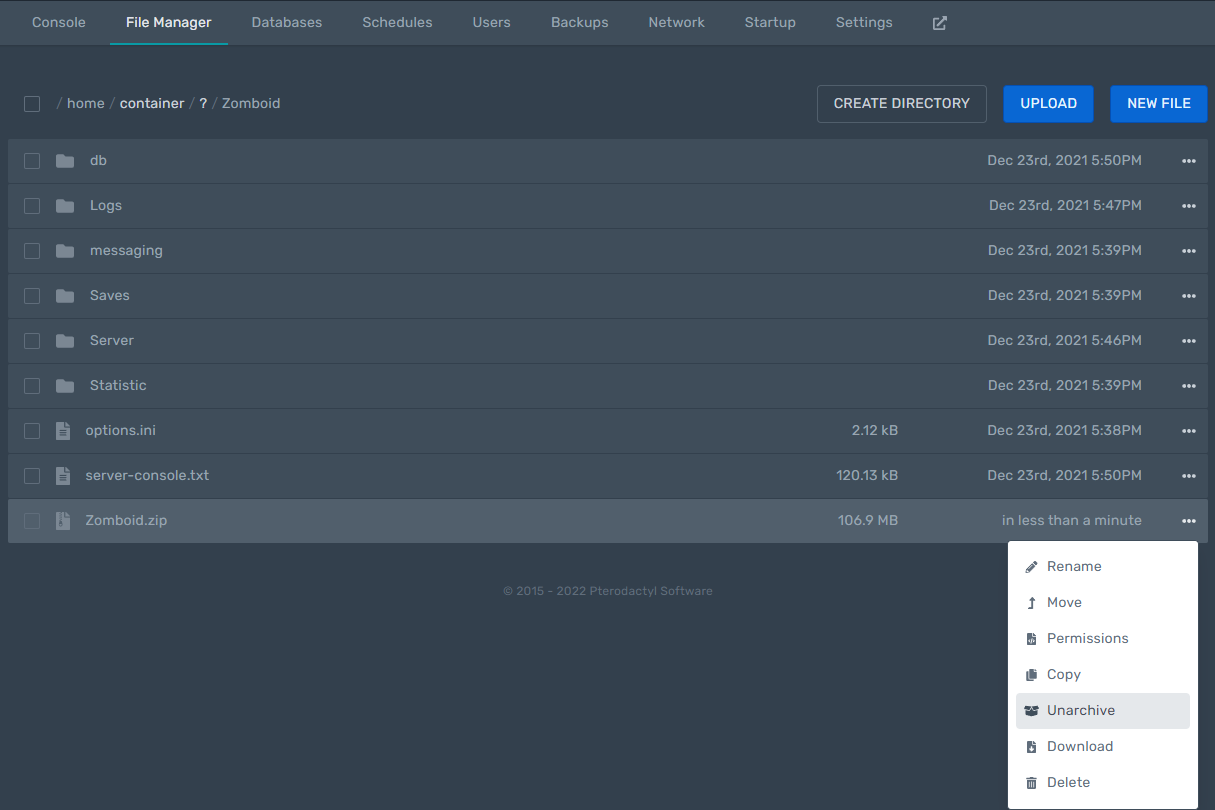
Unarchive the file, which will replace the existing saves.
Ensure your Save File Name matches the file name prefix of your save that you are trying to load. This can be verified in your File Manager -> ? -> Zomboid -> Server folder
You will need to rename your files in the db and server folder to remove the spaces if there are spaces and replace them with _ as the server struggles to read spaces.
¶ Making the server public and setting server name
To have your server display in the server list, you'll need to make the server public and set a public name + description.
This can be done in:
/home/container/?/Zomboid/Server/$savename.ini
On lines 66, 69and 72
¶ Adding mods
To add mods to your Project Zomboid server, you will need to get the list of Workshop IDs as well as the Mod IDs.
This can typically found on the Workshop page of the mods themselves:
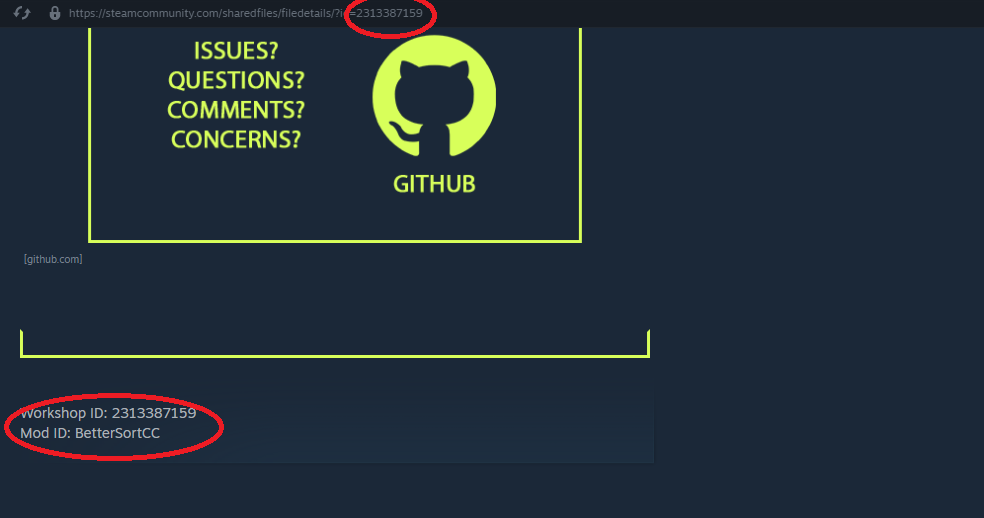
Once you have the list of Workshop IDs, simply list them in your server.ini found in ?/Zomboid/Server/yourserver.ini on line 182, separated with ;
An example can be found on line 181
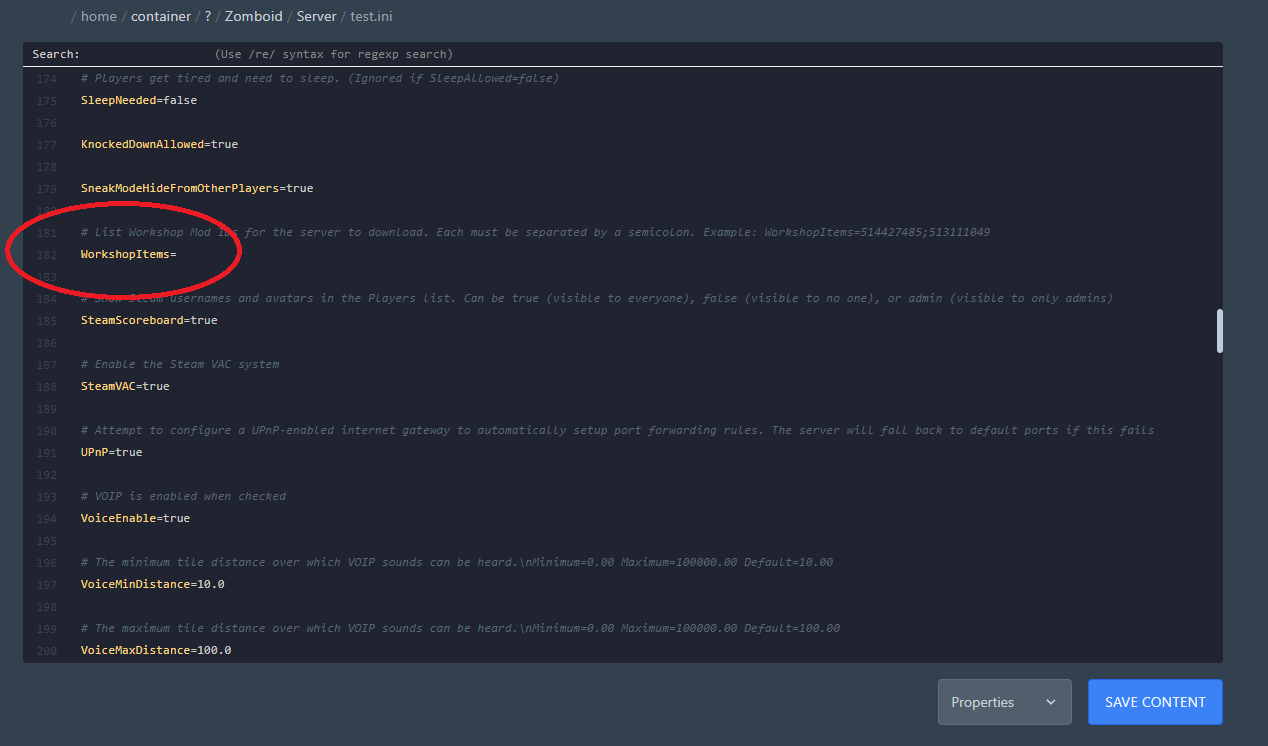
After that, you will need to need to list the mods to load up on line 55, separated with ;
An example for the mods Better Sorting and Brita's Weapon Pack:
Mods=BetterSortCC;Brita
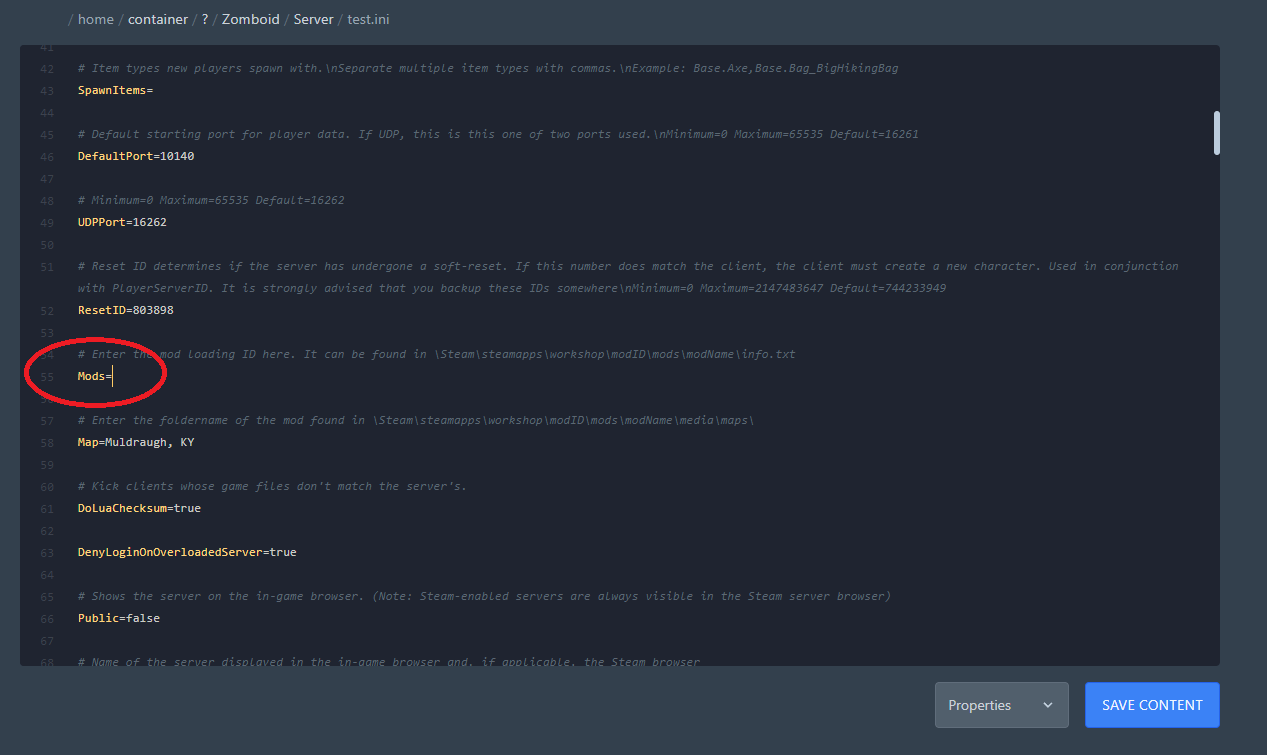
Your server should then automatically download, update and load up the mods automatically.
If you run out of storage while installing mods, reach out to our support team for additional resources!