¶ Early Access Warning
NOTE: Palworld is an Early Access game and as a consequence - crashes, buggy behaviour and poor resource optimisation are unfortunately to be expected.
The support team will do our best to assist with any issues within our power where possible, however there are a number of issues outside of our control and which lie within the realm of the developer (Pocketpair) to fix.
¶ Updating your server
To update your server, simply restart it from the control panel.
¶ Connecting to your Server
If your server is not showing up in listings - please follow these instructions to connect via Direct Connect.
1. Log into your Aussie Server Hosts control panel.
2. Make note of or copy the Address field in the top right (in this example, loki.aushost.gg:26960)
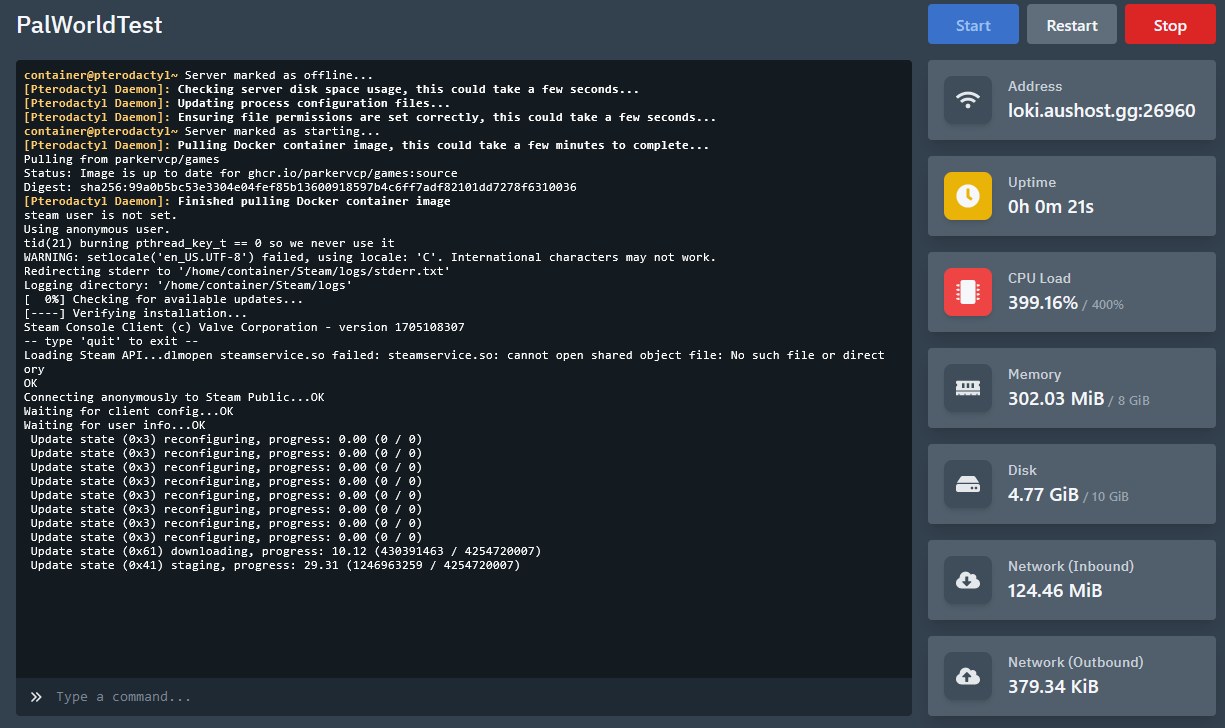
3. In the in-game menu, select Multiplayer Game.
4. Copy or enter the Address field from step 2 into the box at the bottom of the Multiplayer page. Proceed by clicking the Connect button. Ensure there are no leading spaces before you click Connect.
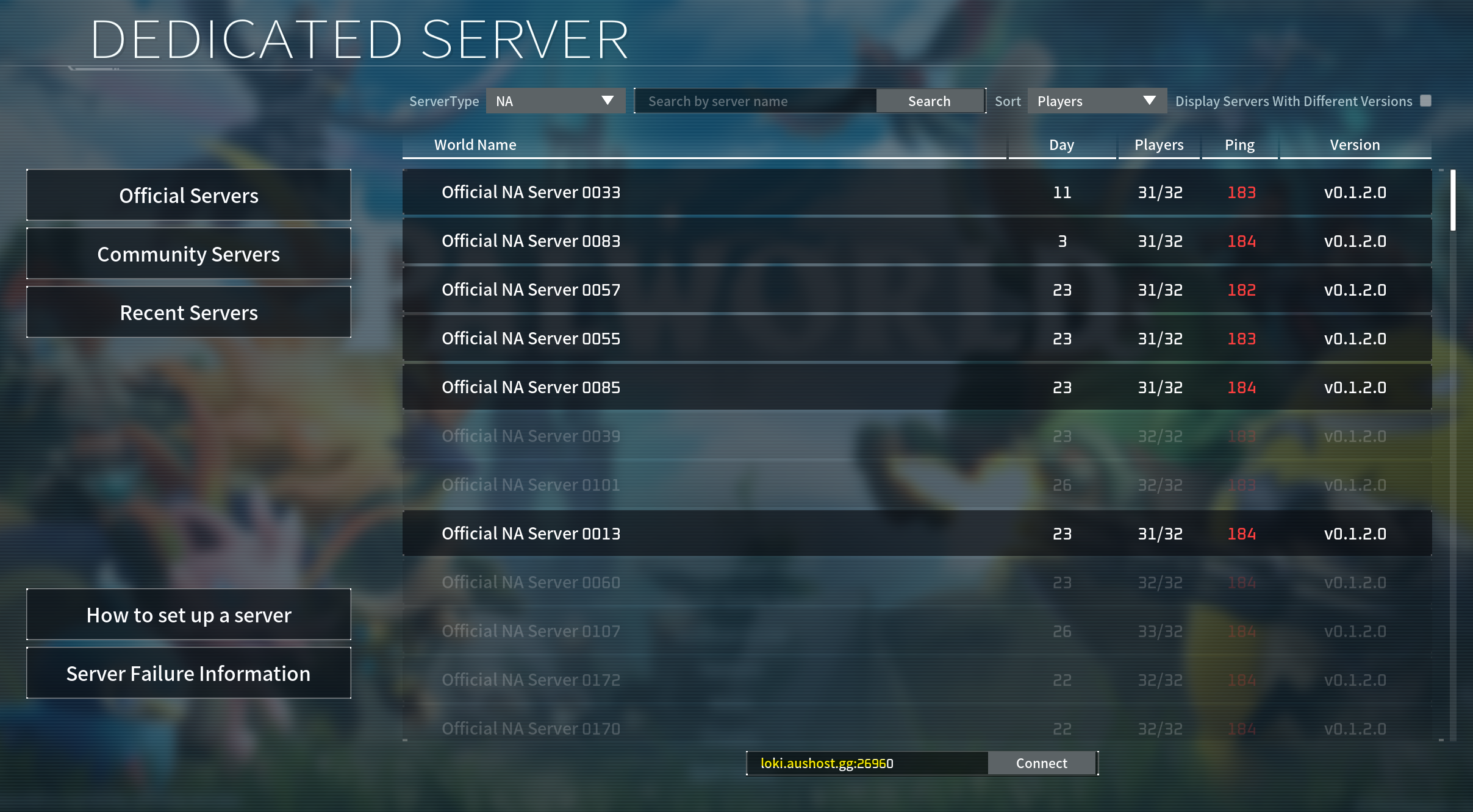
¶ Importing your Save
To transfer your existing save over, copy your world files to the following location and ensure the world name/save is the same:
Files → Pal → Saved → SavedGames → 0
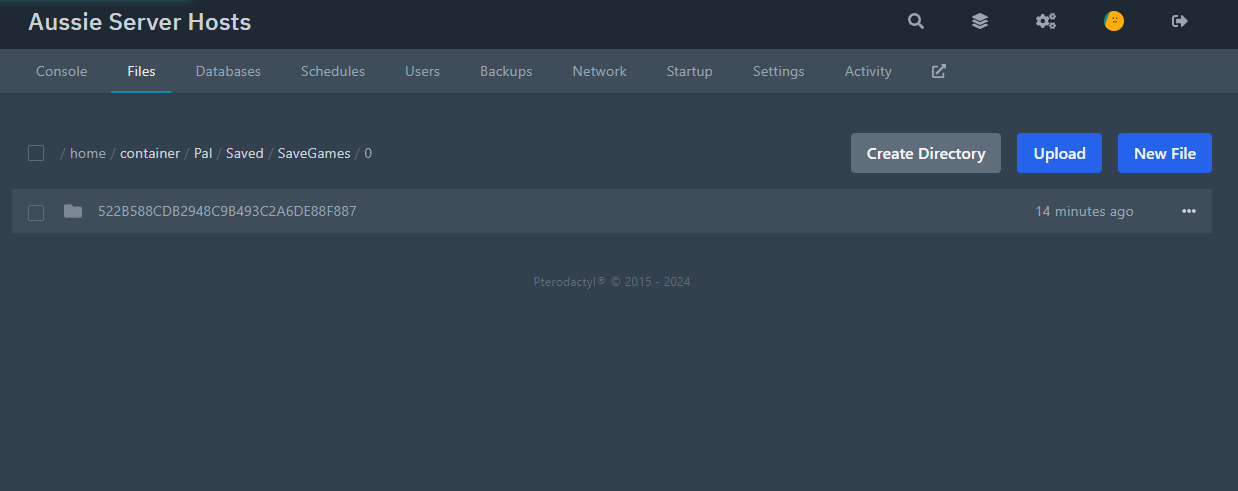
Then ensure the DedicatedServerName field in GameUserSettings.ini is referencing that save name
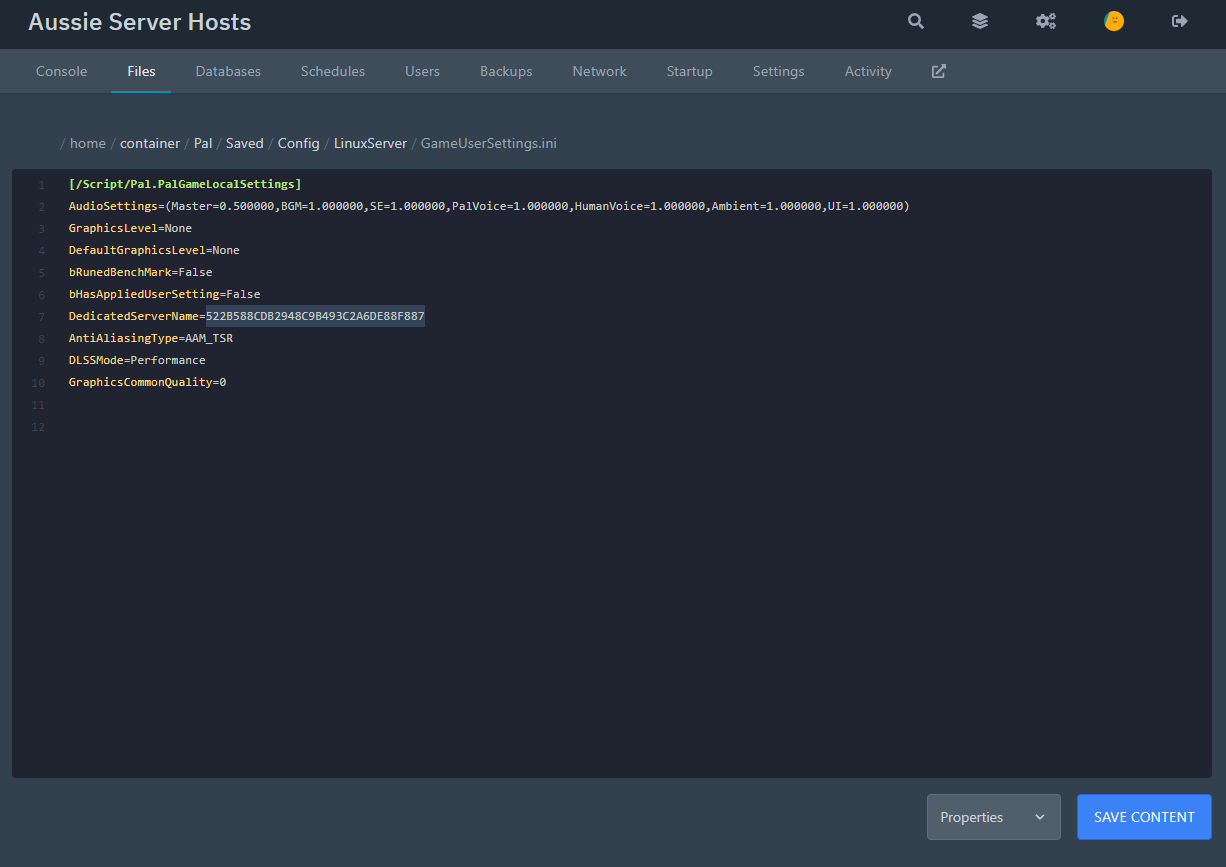
You can find your existing save here if on Windows:
%userprofile%\AppData\Local\Pal\Saved\SaveGames
Create a zip file of the save you want to bring over and upload it to the above location, then use the unarchive function to extract it again as a folder (do note that it needs to be in .zip or .tar.gz format).
If importing from a server that you created locally, you may encounter a bug where the creator's character gets created with ID 00000000000000000000000000000001.sav
This will fail to import into the server and that host player may need to create a new character.
If you are tech savvy, there is an experimental tool that the community has made that can allow you to fix and import that, however you'll need to run it yourself:
https://github.com/cheahjs/palworld-save-tools
¶
Modifying Server Settings
If you would like to modify your server to set an admin password or modify settings such as Pal damage or egg hatching rate, please do the following:
NOTE: As the game is Early Access - not all settings are currently working - this is a known issue with the server settings which the developers will need to address at a later date.
1. Go to the Files section of your server after logging into the Aussie Server Hosts control panel.
2. Navigate to the /home/container/Pal/Saved/Config/LinuxServer.
3. Click the 3 dots next to the PalWorldSettings.ini file and select the Download option.
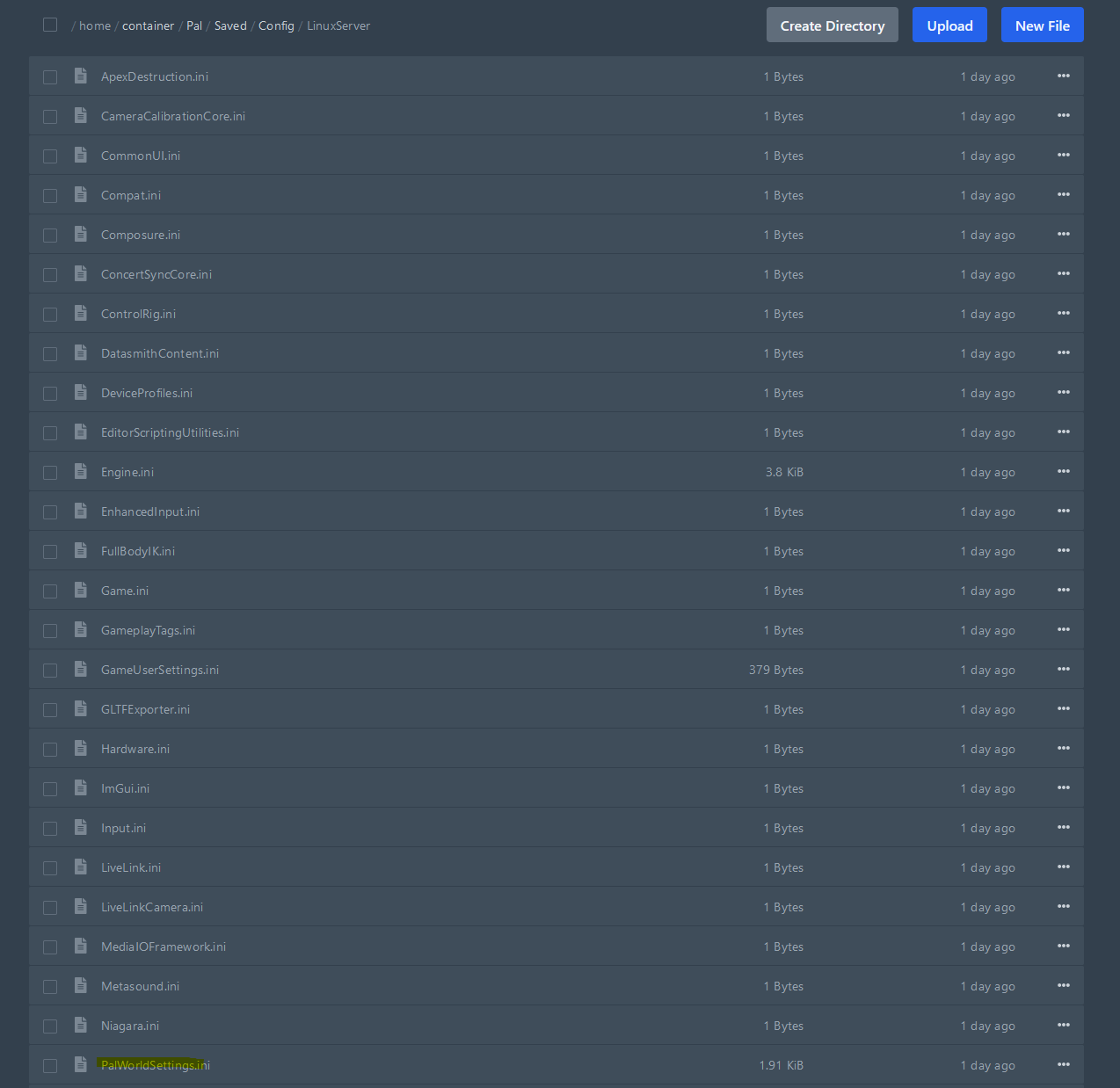
4. Open this downloaded file in a text editor such as Notepad.
NOTE: If this file is blank, download the file from /home/container/DefaultPalWorldSettings.ini and rename it to PalWorldSettings.ini.
5. Modify the settings as desired. Pocket Pair (the developers of Palworld) have provided a reference guide for what each setting is:
https://tech.palworldgame.com/optimize-game-balance
6. Stop your server using the Aussie Server Hosts control panel. It is also recommended to take a backup of your saves.
7. Save the PalWorldSettings.ini file in your editor and upload it to /home/container/Pal/Saved/Config/LinuxServer.
8. Start your server again using the Aussie Server Hosts control panel.
¶ Xbox server
To change your server from Steam mode to Xbox mode, simply select Xbox in the Game Version drop down box in the Startup tab:

¶ Xbox out of date/downgrade
In the event where the Xbox version is behind the official latest version of the server and you need to downgrade the server, simply select the game build relevant to the current Xbox build and then start your server ion the Game Build dropdown box in the Startup tab.
Once the Xbox version is updated to match the latest official version, simply select forceupdate instead to have the server update back to the latest version. After that, change it back to latest.

¶ Using In-Game Commands
Please refer to the following official Palworld list of commands which can be run in-game: