¶ Installing Minecraft Modpacks
|
|
The purpose of this guide is to walk through the steps for installing your Minecraft Modpack.
Part 1 MUST be done before installing your Modpack in Part 2. If you encounter any issues, please reach out to our support team. |
¶ Part 1 - Preparing your Minecraft server for Modpacks
| Step 1: Deleting the current Minecraft version | |
|
Within your Aussie Server Host control panel:
|

|
| Step 2: Setting your current Minecraft server version | |
|

|
| Step 3: Resetting the Server | |
|
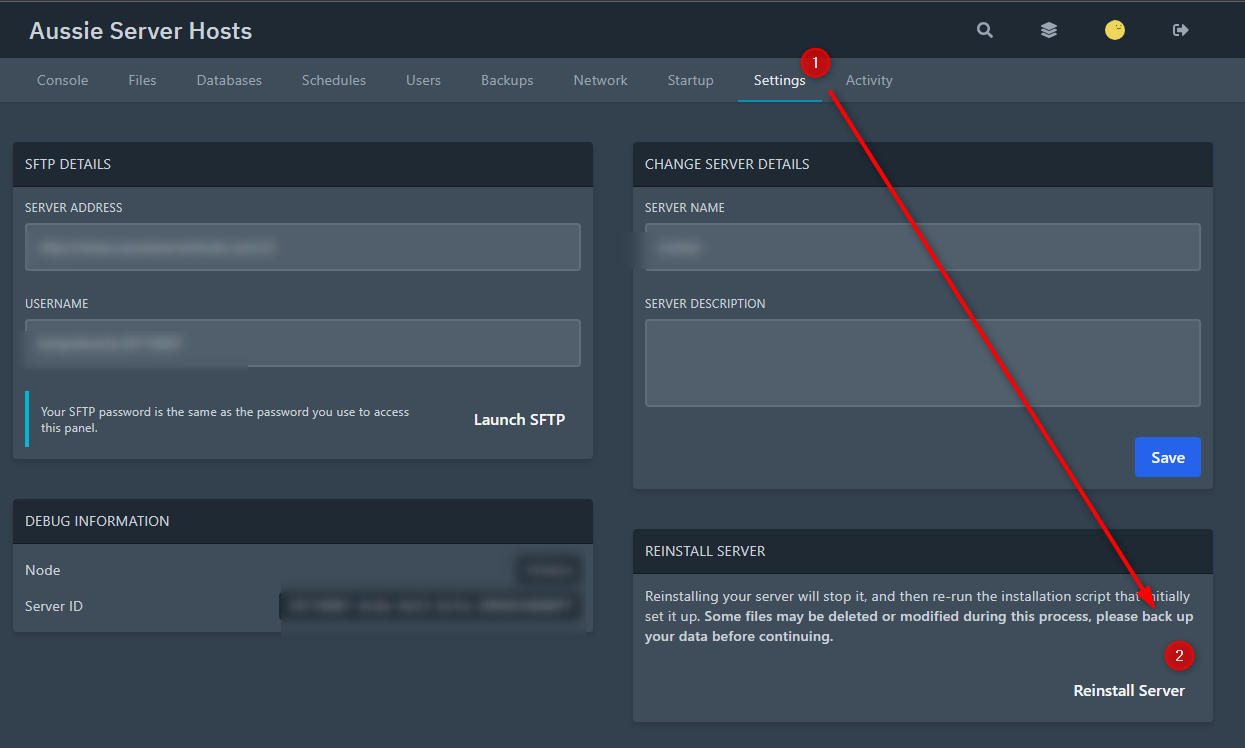
|
¶ Part 2 - Modpack Installation
| Read Me |
After preparing your Minecraft server in Part 1, follow the instructions for the relevant Modpack type below. Check that the Modpack that you have downloaded is the SERVER Modpack (the Client Modpack will not work). |
| Fabric Modpack | |
|
Uploading the Modpack
Individual mods typically go in the mods folder. |
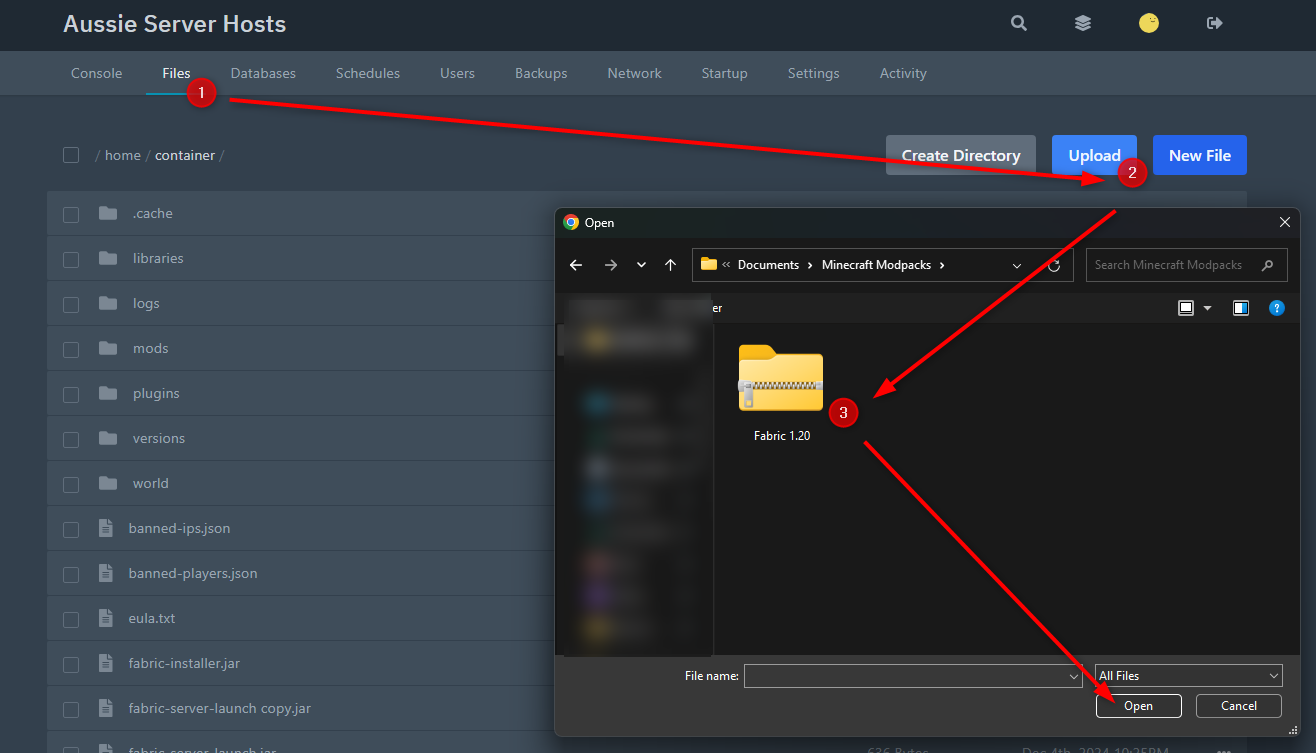
|
|
Aligning the JAR file
|

|
| Spigor/Paper Modpack | |
|
Uploading the Modpack
Individual plugins typically go in the plugins folder. |
Similar to above
|
|
Aligning the JAR file
|
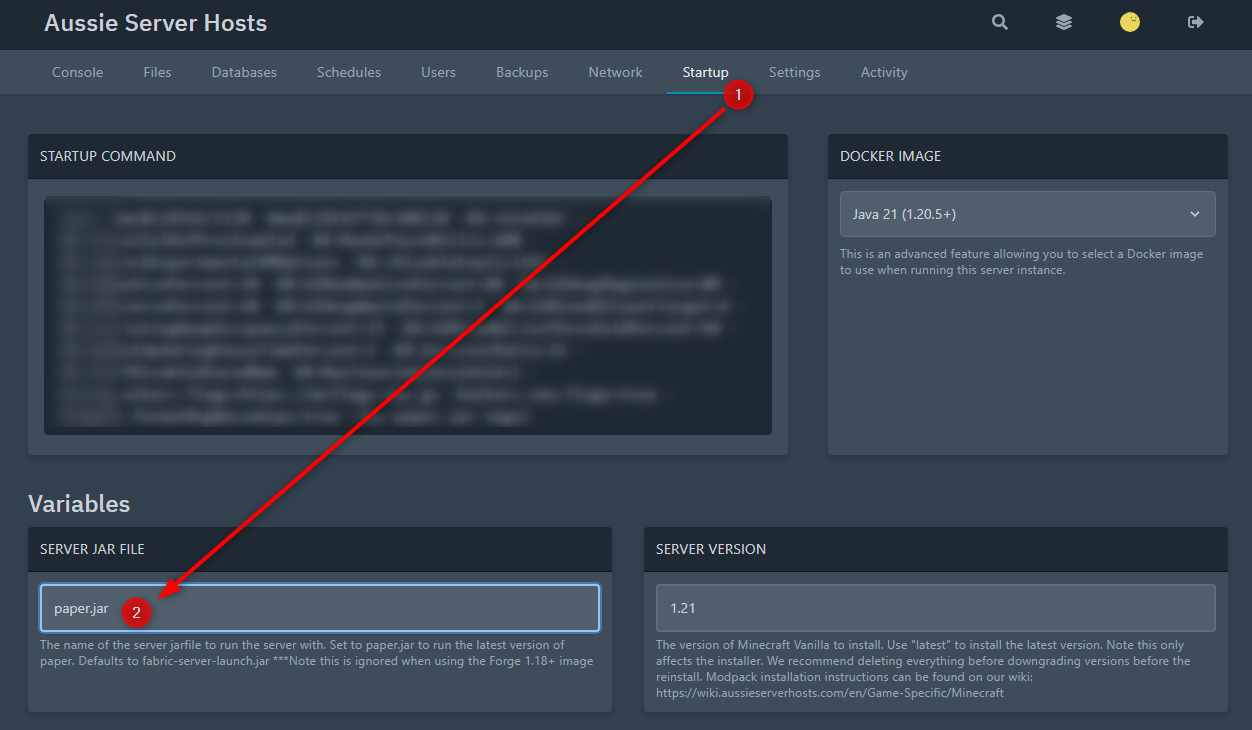
|
| Forge 1.18+ Modpack | |
|
Uploading the Modpack
|
Similar to above |
|
Selecting the Docker Image
|
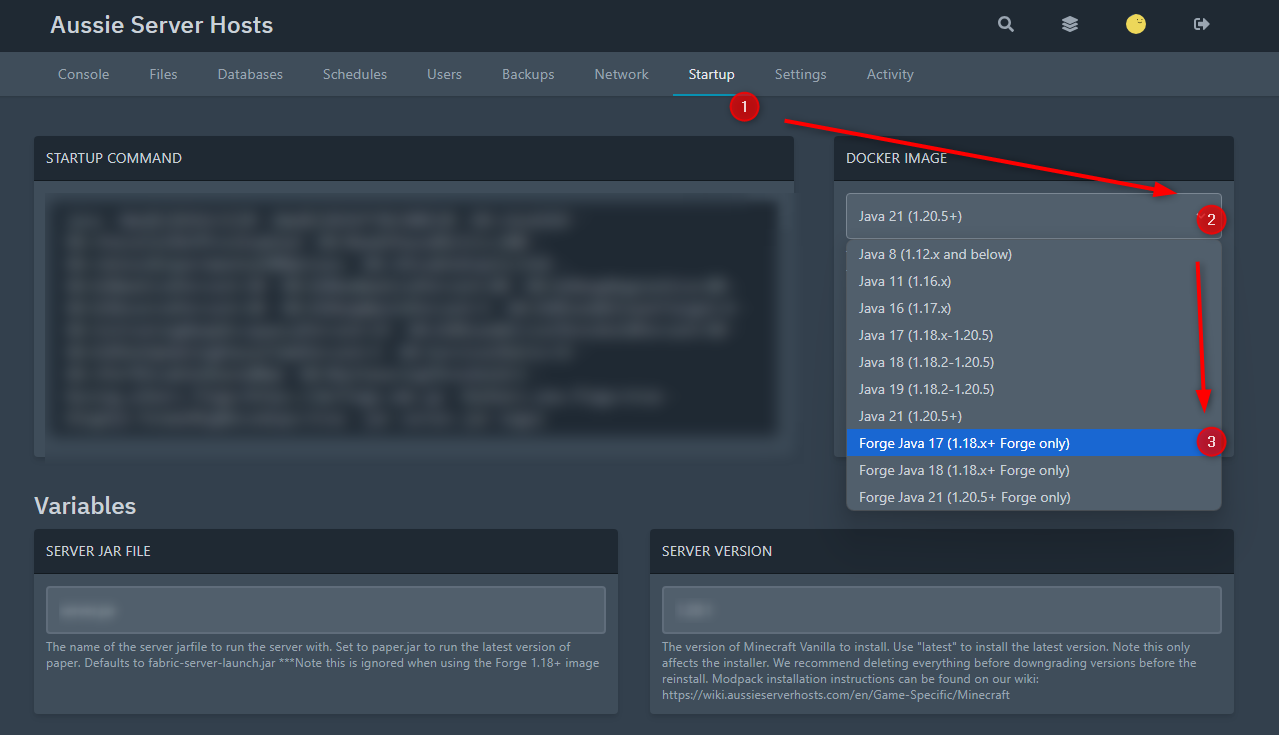
|
| Forge 1.65 (and prior) Modpack | |
|
Uploading the Modpack
|
Similar to above |
|
Aligning the JAR file
|
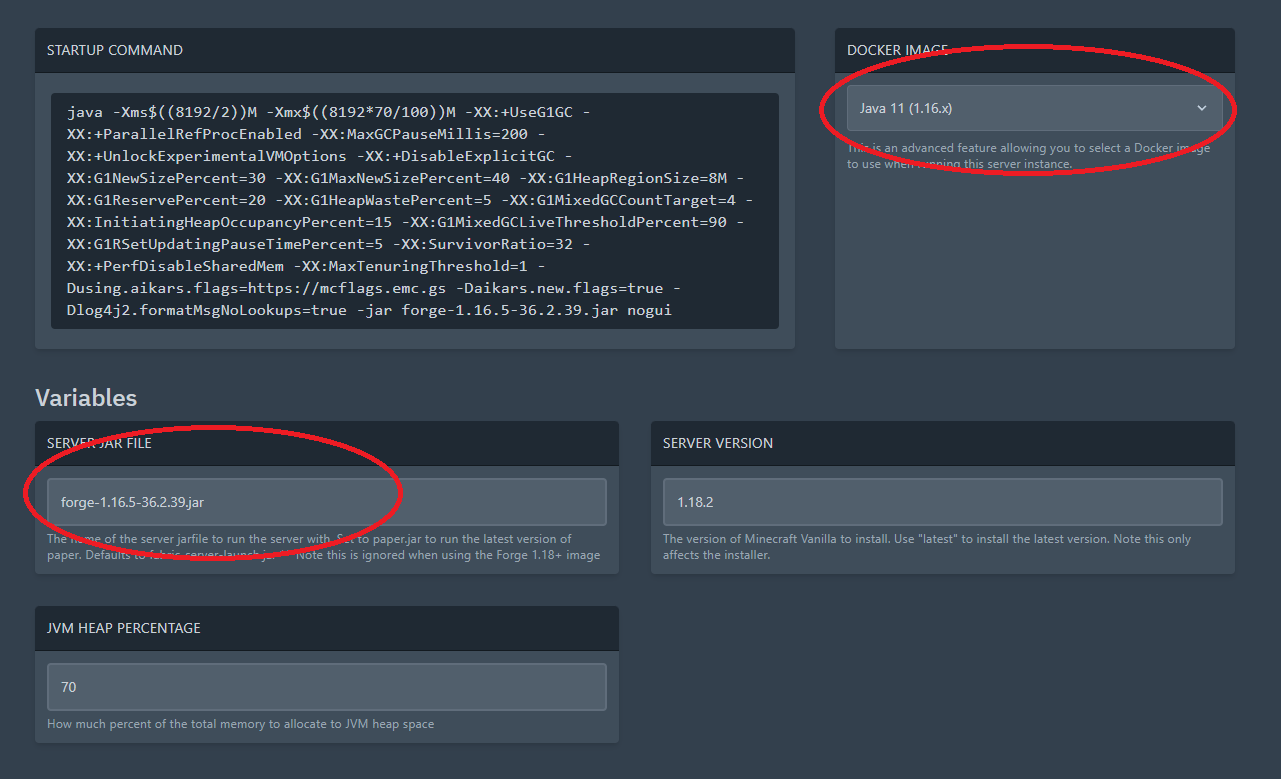
|